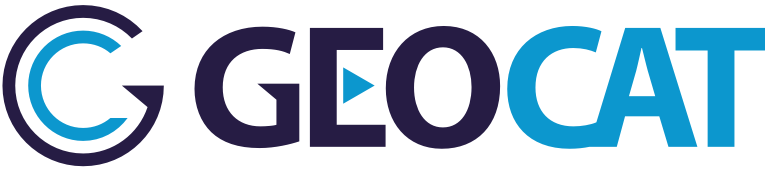3. Installation¶
Execute the file SetupExtension.msi to start
the installation of Bridge
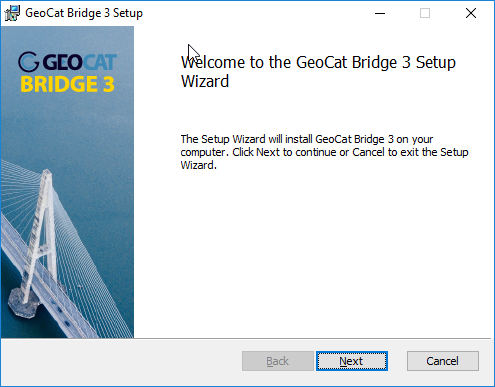
Installation wizard welcome screen
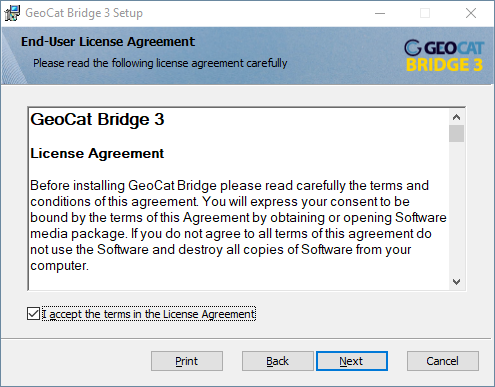
License
Click Next to accept the license.
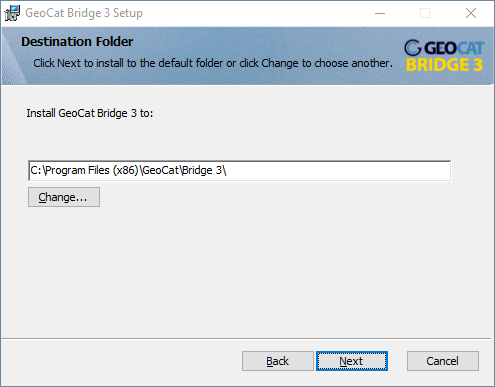
Installation folder
Select the folder to install Bridge and click Next.
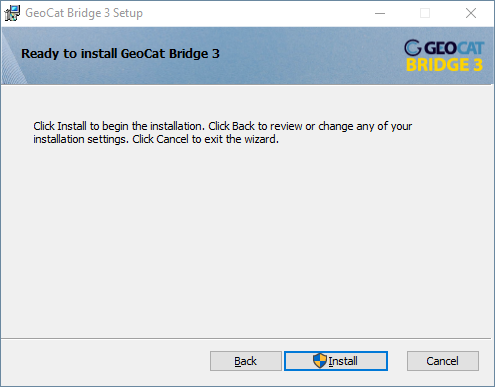
Confirm installation
Click Install to confirm the installation.
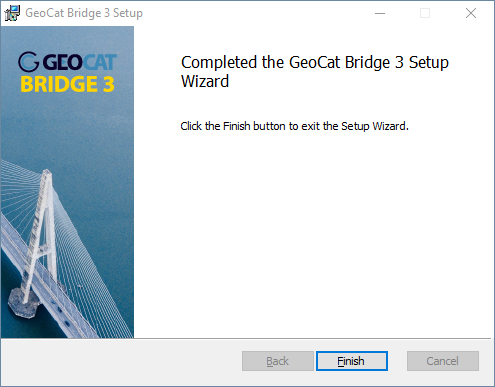
Installation complete
The installation proceeds and informs you when it is finished.