9. Application Update¶
By default, Bridge checks automatically for new updates when you click Publish wizard icon  the first time of the working session with ArcGIS Desktop®. If a new version is available, the GeoCat Bridge updater window is shown.
the first time of the working session with ArcGIS Desktop®. If a new version is available, the GeoCat Bridge updater window is shown.
You can open this window manually by selecting the option Help > Check for updates in the toolbar.
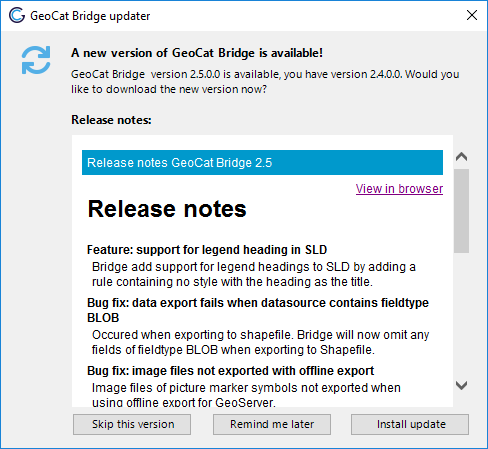
New version GeoCat Bridge version available
Click button Skip this version to ignore the new update. The next time you open ArcGIS Desktop® and click Publish wizard icon  , if the version you have skipped still the latest one, you won’t be bothered. However you can change your mind and install the update by clicking Help > Check for updates.
, if the version you have skipped still the latest one, you won’t be bothered. However you can change your mind and install the update by clicking Help > Check for updates.
Click button Remind me later to close the window. You will be informed the next time you open ArcGIS Desktop® and click Publish wizard icon 
Click button Install update to get the new version. When the downloading of the update is finished, the following message box is shown.
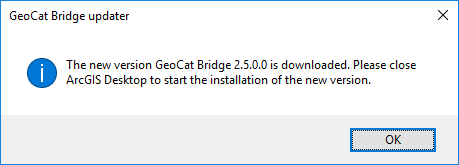
Update finished downloading
When you close ArcGIS Desktop® the update to the latest version will start.
