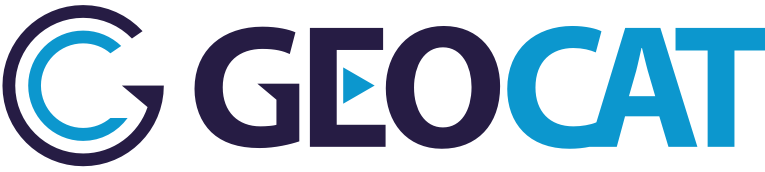9. Application Update¶
By default, Bridge checks automatically for new updates when you click Publish wizard icon  the first time of the working session with ArcGIS Desktop®. If a new version is available, the GeoCat Bridge updater window is shown.
the first time of the working session with ArcGIS Desktop®. If a new version is available, the GeoCat Bridge updater window is shown.
You can open this window manually by selecting the option Help > Check for updates in the toolbar.
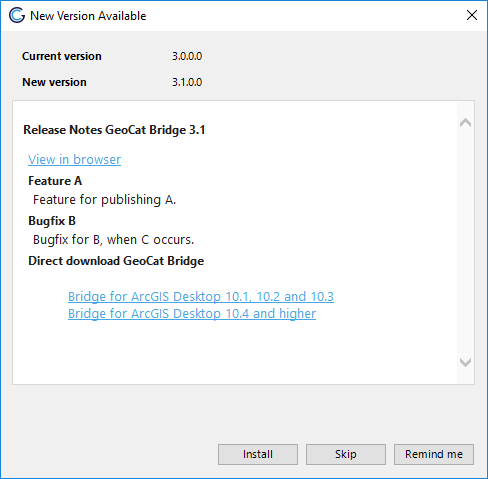
New version GeoCat Bridge version available
- Click button Install to install the update
- Click button Skip to ignore new updates
- Click button Remind me to close the window. You will be informed about the update the next time you open ArcGIS Desktop® and click the Publish wizard icon

When the downloading of the update is finished, the following message box is shown.
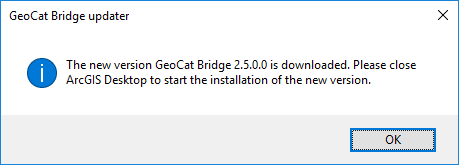
Update finished downloading
When you close ArcGIS Desktop® the update process will start.