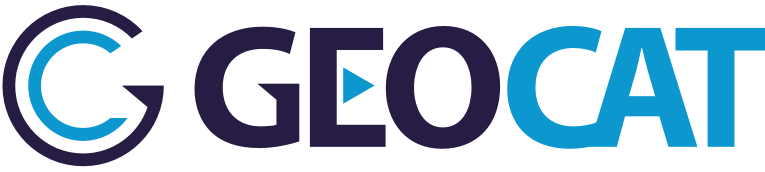8. Metadata Editing¶
Bridge provides a basic editor for metadata properties to create ISO19139 metadata records. The purpose of this editor is to easily complete a minimal subset of required metadata elements.
- Title
- Abstract
- ISO topic category
- Keywords
- Metadata contact
- Data contact
- Access constraints (used for data license)
- Use constraints (also known as Fees)
- Metadata language
The Bridge metadata editor can handle both the ESRI metadata formats and the ISO19139 format. When publishing metadata to GeoNetwork, Bridge will convert the metadata to ISO19139 format when the metadata is stored in the ESRI format.
Profiles¶
The Premium version provides support for the following metadata profiles.
- Default (ISO19139)
- INPIRE
- Dutch Geography v1.3.1
Default¶
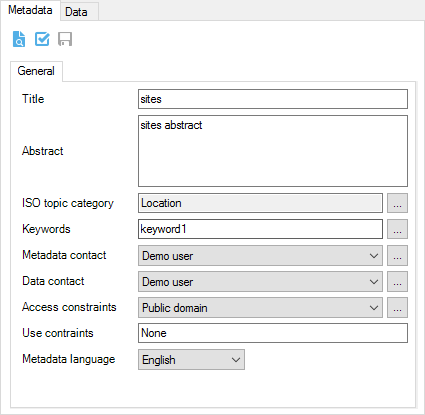
Metadata editor for default metadata profile
INSPIRE¶
The INSPIRE profile has two additional panels to edit metadata.
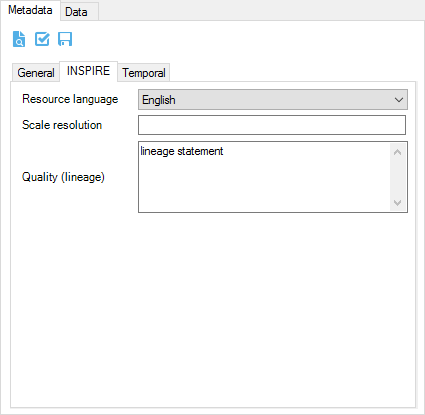
Metadata editor for INSPIRE metadata profile

Metadata editor for temporal properties
Dutch Geography v1.3.1¶
The Dutch Geography v1.3.1 profile has two additional panels to edit metadata.
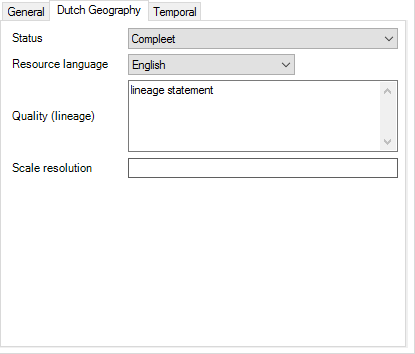
Metadata editor for Dutch Geography v1.3.1 metadata profile
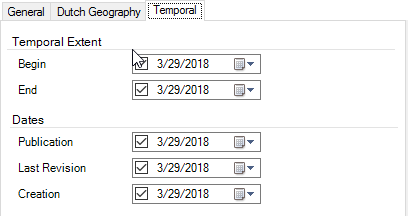
Metadata editor for temporal properties
Preview metadata¶
To show a preview of the metadata of the selected layer, click on
 .
.
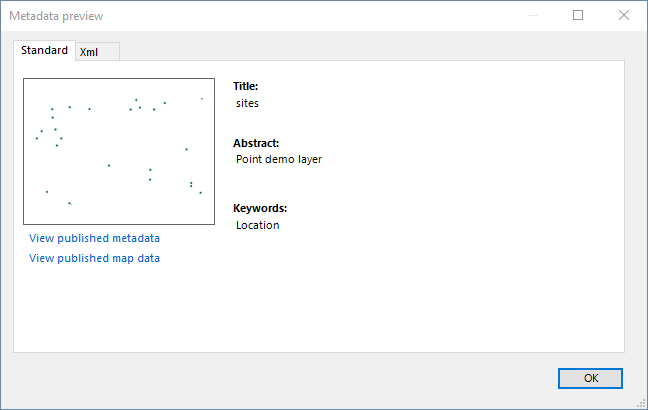
Preview metadata with thumbnail
If the data has been published to map and/or catalogue server, the preview page will show a link to the metadata record in the catalogue server and a link to a preview page of the WSM layer.
Metadata validation¶
Bridge has schematron validation for the supported metadata profiles. Schematron validation checks the content of the metadata file for required properties of the selected metadata profile. To perform metadata validation on a layer metadata, click on  in the layer metadata panel. After validation a form with validation results is displayed.
in the layer metadata panel. After validation a form with validation results is displayed.
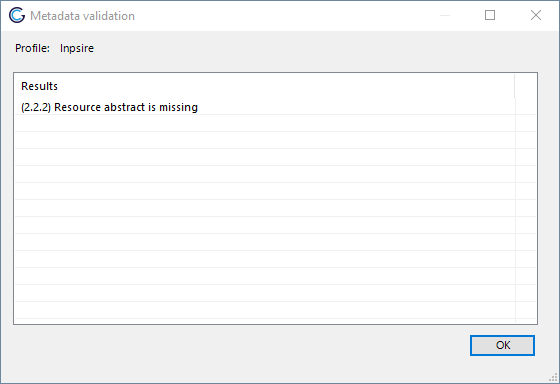
Metadata validation results page